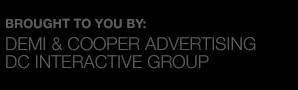There’s a good possibility that you’ve seen a shortened URL while browsing the internet. If you haven’t, here’s a quick overview of what a shortened URL is. Basically you input the full URL into a program, and then that program provides you with a shortened version. It’s a way to save space and integrate tracking & analytics. There are tons of free URL shortening programs out there such as Hootsuite, Tiny URL, Google URL Shortener, and Bitly, the program we will focus on in this post. While creating shortened URLs is a cool topic, that’s not what we’re focusing on in this post. This post is all about “bundling” links.
Bundling links is a way to organize a group of links into one. So instead of attempting to share numerous links, all you have to do is share one. Shown below is the layout of the bundling feature in Bitly. As you can see I have bundled together Facebook, Twitter, YouTube, and foursquare.
Another great thing about this particular program is its editing feature. (Access this feature by clicking one of the two format buttons provided directly above the “Add to bundle” button). Here you can edit the titles and descriptions of links within your bundle. In the picture below, you can see the cursor next to the title “Welcome to Facebook”. This title can be edited to what I want. There is also a yellow highlighted section at the bottom. This is an area where I can provide my own description. If this were a blog post, this section would be great for the excerpt. You can check out this bundle by going to the link bit.ly/fqy6sK.
Another useful feature is the “Collaborate” tool. This allows you to invite other Bitly users to help edit the bundle. It’s a much more organized way of sharing links with coworkers than sending via email. Bundling links is a great way to organize a group of related links together. It’s also useful for sharing multiple blog posts at once. Just bundle up your blog posts and share however you please.